1. For Critical Equipment Maintenance and Critical Operation,
select the relevant Risk Assessment on Risk Register Index page,
example "Fire detection system overhaul".
2. Click "Print Risk Assessment Report", review the contents to ensure
that the activities of the process and the associated hazards/risks are identified and adressed.
If any of the contents need to be changed,
close the Risk Assessment Report window and click "Review" button on Risk Register Index page.
3. If there is nothing to change in the contents,
close the Risk Assessment Report window and click "Print Working Copy".
4. Print out the working copy, use it as a checklist to ensure
that all risk controls are satisfactorily completed.
Complete the check boxes and have the responsible person to sign the working copy.
5. For Critical Equipment Maintenance and certain Critical Operations (Hotwork & Enclosed Space Entry),
where office approval is required, vessel should send the completed Risk Assessment Working Copy together
with the relevant checklists to office when requesting for approval to carry out the job.
6. For Routine Task Risk Assessment, it is not necessary to print the Working Copy each time
when carrying out the job. However, the person who is in-charge of the process should refer
to the Risk Assessment Report when carrying out pre-working safety meeting (toolbox meeting),
brief the crew of all hazards/risks identified and implement the Risk Controls before carrying the work.
This should be recorded in appropriate maintenance log/workbook,
as example "Risk assessment carried out and risk control implemented to mitigate the risks identified".
7. If the circumstances require the user to change or amend the content of the Risk Assessment,
click "Review" button to open "Risk Assessment" window. Use "Add Hazard", "Edit Hazard" or "Delete Hazard"
to amend the RA.
8. Remember to re-select the "Process Type", otherwise the "Process Type" would not appear
in the revised Risk Assessment. Click "Completed" button when finished.
9. Export the amended Risk Assessment to office for review by performing data export using
"Export File" button on the front page of the software.
Send the data file via email attachment and indicate which Risk Assessment was amended.
10. Review of Risk Assessment will be carried out by office at interval of not more than 12 months.
The above instruction will be incorporated in the revised Risk Management Manual,
which would be sent out in near future.
Please feel free to contact me if you need any assistance or
training pertaining to the use of new software.
Dear Captains,
When you are sending Risk Assessment to office for review and approval, please be reminded to do the following: 4. Print out the working copy, use it as a checklist to ensure that all risk controls are satisfactorily completed. Complete the check boxes and have the responsible person to sign the working copy.
Thank you.
Best regards,
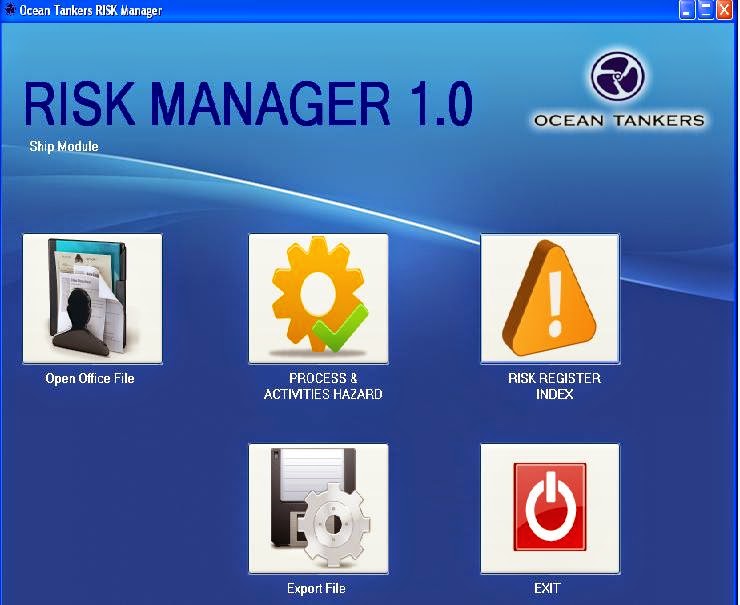



No comments:
Post a Comment